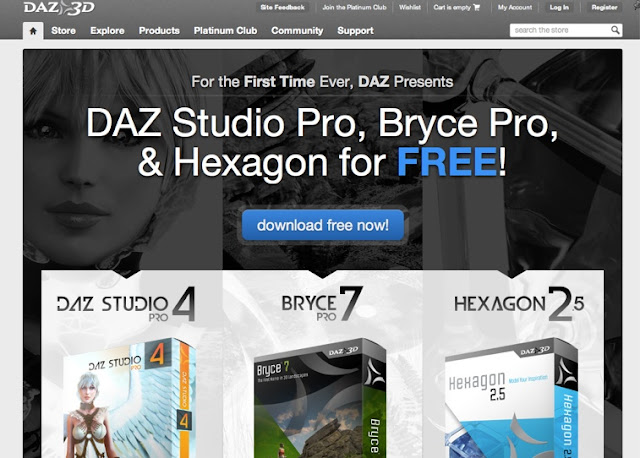When I was collecting ideas for a book chapter on BIM (that seemed to never have emerged after that), I collected 10 ideas, which I believe still reflect good recommendations to improve the usage of BIM during the early design phases. These ideas are related to BIM software, but you can apply them in any flavor, as long as you can model with Building Elements, Spaces and have control over representation.
Introduction
This article gives an overview of several recommendations and tips, to better apply BIM applications and BIM methodologies, in the context of the early design phases. Many of these tips are applicable in any BIM application and they are based on experience gathered from teaching, researching and using BIM software.
Sometimes they could help software developers to improve the workflow of their particular BIM implementation.
Tip 1 : Gradually increase the amount of information
In the early design phases, the architect makes assumptions and lays out the main design intent. There are several different aspects which can assist this process to cope with a gradual increase of detail and information.
Scale-Sensitive objects allow the design to properly reflect the scale of focus
The display of a window on a scale 1:100 is necessarily simplified, while the same object, with the same parameters on a scale 1:20 should display more detail, especially with regard to the connection of the frame to its enclosing wall. Most current BIM systems allow this to occur automatically, but when extending the library of “objects” or “families” or “symbols”, it is important to take this into account.
Start with generic elements
Walls, floors and roofs can typically be composited from several layers of applied materials, but in the early design phases, this can wrongfully suggest that the design information is more elaborate than it actually is. It is more important to indicate a wall to be an exterior, load-bearing wall and maybe distinguish between a select few project variations, rather than on very specific compositions.
While not readily available in common software implementations, it is possible to automate the replacement of generic or default elements with specific and more detailed compositions, e.g. through scripting. But currently, this has to be done by either modifying the generic structure or by manually assigning a more specific composition.
Tip 2 : Make Mass Models and Volume Studies
Most BIM tools support the Masterplan Scale Level with Mass Modeling tools. And in some cases, there are even automated routines to generate regular building elements from these mass models.
Unfortunately, this is commonly implemented as a one-way process. It would be good that BIM developers realize that allowing the user to freely migrate between Scale Levels and Design Phases can better support the design process. (FWIW, this was the main topic of my PhD in 2007)
To some extent, the applications even support this, but not as fully as possible. E.g. we noticed when using this in AutoCAD Architecture, that once you generate the walls and floors from the Mass model, that there was no way back. Modifying the Mass model did not properly reflect on the generated elements.
Tip 3 : Model with Spaces/Rooms
Closely related to Mass models are Spaces or Rooms. While most BIM software supports the notion of a Room or Space or Zone object, it is sometimes closer to annotation than to modeling. In e.g. Revit, you can only insert Rooms when the enclosing walls, floors and roofs have been modeled. And while you can model with standalone Zones in ArchiCAD, they only present all their features when the enclosing elements are available and used for Zone generation. This is remarkable, from the point-of-view of the designer, as the room or space is probably one of the most fundamental design entities, directly reflecting how the model proposes a solution for the design program or brief. However, even then it is of utmost importance to use the Room/Zone/Space features to indicate functions and generate listings early on, which can be performed without much effort. Such listing are invaluable for quick program assessment and project cost estimation. And they do form the basis for energy analysis too.
A good example of this was our usage of building function analysis we performed for a recent study of elderly care centers. Based on 2D PDF and CAD drawings, used as an underlay, we traced the different floor plans using the Zone tool in ArchiCAD, with a custom set of categories. While we attempted to be precise, initially, time constraints enforced a more sloppy and fast approach at peak time for some later cases. However, it did allow us to have a spatial overview of the projects, distinguishing between e.g. circulation, technical rooms, leisure and sanitary rooms, as well as administrative spaces, to be compared between the case studies. In addition, we could present a 3D spatial model, with automatically generated listings alongside. It provided more flexibility, although most of the analysis was still carried out in a spreadsheet.
![]()
A concern we still has was deciding between modeling the net spaces in between the walls or the gross area and volume, up to the outer extents of the facade. Ideally, you'd have both, but you might not want to model both.
Tip 4 : Don’t import SketchUp models into BIM software
While most current BIM software supports the import of SKP models and even interprets the faces as actual walls, floors and roofs, it is better not to rely on this functionality. In most cases, the SketchUp model is good “as is”, but not “well-formed”. It is not built up to the accuracy or the structure expected for a correct and manageable BIM model.
However, if you do insist, don't bother modeling the thickness of walls and roofs in SketchUp. Use it for where it shines most: exterior volume studies. It is however possible to load this model as a reference object, to assist proper remodeling with actual BIM tools, similar as using 2D drawings as underlays.
Tip 5 : Design on grid and on axis
In most cases, to have flexible and sound models, it makes sense to ensure that walls, columns and beamse are properly aligned on grids and placed on axis. While not all BIM applications use Grids as actual design entities, those that do allow the user to more properly embed design intent in the model and have clearer indications of connectivity, adjacency and general topology in the building. A good design grid setup will allow faster modeling and allow for a faster design workflow.
Tip 6 : Model as little as possible...
While BIM software presents an enormous array of tools and functions, it is wise to adhere to an approach of least effort.
Model as little as possible, with as few elements as possible in as few files as possible.
For construction documents and for technical details, it is good to have detail and larger project can benefit of division into several files, but in the early design phase, it is better to try to be efficient.
- Strive to use the minimal amount of entities and control them with as few parameters as possible.
- Don’t split elements (e.g. use a full floor and wall and ignore the interconnections at this stage).
- Adapting the model to design changes is much more flexible and efficient with a smaller set of objects to master.
Tip 7 : Represent for concept
While it is tempting to embed photorealism in the design process, it is only a by-product and can often lead to false assumptions. It is advisable to limit some aspects of representation, ensuring that all visual output clearly reflects the immaturity of the design.
- Ignore texturing or fall back on simplified materials;
- Avoid hatching, especially when the scale would not present this properly;
- Limit the amount of annotation to basic room tags and some major dimensions (e.g. height levels);
- Use conceptual colors, clearly indicating function and design intent, rather than materiality;
- Make all cut elements pure black; don't show wall, slab and roof layers at this stage.
Tip 8 : Use simple templates
A good template is the key to productivity. However, it would be naive to assume that a single template should cater for all phases in the design process. It would be good to have a very basic design template, small and without clutter, with a subset of functions and materials.
Postpone the use of extensive templates to the later phases in the design process. If the user needs to scroll to get through the list of materials, line types, layers, compositions or other settings, then the template is too extensive. Less is more indeed.
Tip 9 : Use external references and images
BIM models are often the collection of information from different sources, such as site measurements, images, reference documentation. While all these documents belong in the design, they should be kept outside of the model. If supported by the software, use underlays, external maps and pictures.
Do not "import" CAD drawings, especially when they can generated additional clutter, such as layers, line types or annotation styles. (However, if your software supports underlays/XRefs, then you can attach the CAD drawing and yet retain your own BIM template structure).
Tip 10 : Use the right tool for the right job, but keep only one master
A hybrid usage of applications is quite common. The design can be elaborated in modeling, drafting and BIM software and at the same time in visualization and simulation tools. However, to ensure consistency, maintain a single master model; which is, preferably, the BIM model.
If necessary, host other parts of the design in the main BIM model, e.g. by inserting or referencing external geometry and keep the original for all design changes. 2D information can also be hosted, as flat drawings or as PDF documents.
If at all possible, automate the updating of changes or the workflow.
This is actually very similar to game development, where “assets” (geometry, textures, sounds, animations) can be created in several applications, yet a full pipeline is established to ensure that different people all work on the same project. Updates to these assets are reflected in the authoring environment.
A good example can be experienced in a visualization process. E.g. you can "link" an ArchiCAD model to Cinema4D for rendering and animation and even link this model to Unity3D, for realtime exploration. Updates to the BIM model reflect in the visualization model and consecutively reflect in the realtime model. The exact same workflow is also supported between Revit, 3ds Max and Unity.
Another motivation to keep using the BIM model as the master geometry for visualization are the flexible representations. In a pure modeling software, your geometry is "as is" (unless you apply a fully parametric process). But in BIM, this geometry can be regenerated based on different criteria: e.g. layer settings, scale level, building phase, level of detail (e.g. load-bearing only; finishes) and also cutout sections. And you don't have to export the whole model as one single file. When you create complementary views in the BIM software, you can export the model in chunks and then assemble them in the visualization software.
Conclusion
While all of these 10 “rules” can only be taken as recommendations and can be disregarded at times, it is our belief that they can assist with a proper application of BIM in the early stages of the design process. These suggestions have been motivated to counter some skepticism regarding BIM, as many people are convinced that BIM should only be utilized when the design is crystallized. This would be unfortunate, as the main advantage of using BIM is the possibility to better inform the designer about the project and its performance (e.g. cost, energy, esthetics) and improving or adapting the project should be done preferably during the early design phases, when this kind of modifications is still possible.
The next mind map is a more graphical summary of the 10 tips/recommendations...